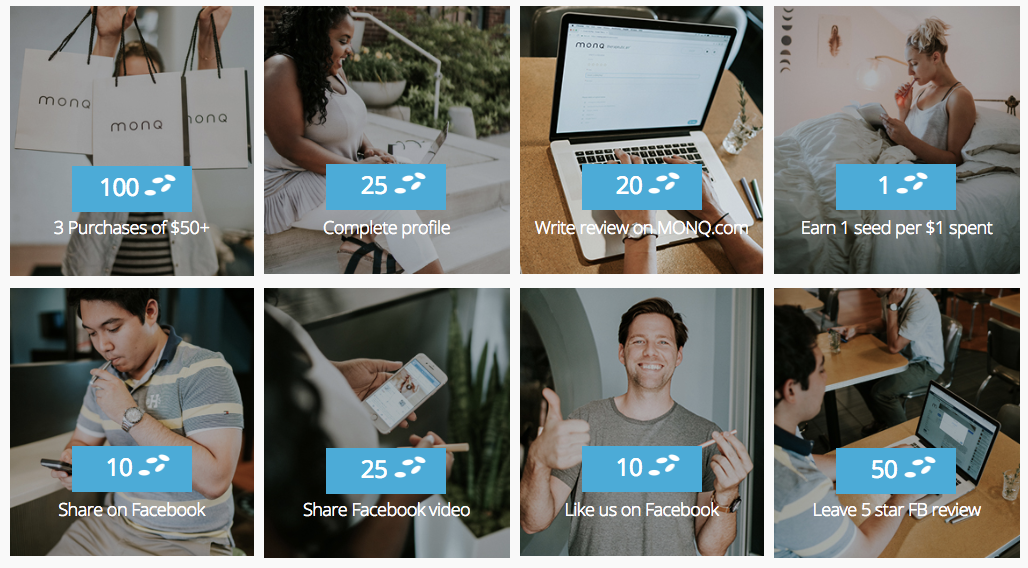Over the past few weeks, we’ve been thrilled to get so much actionable, targeted feedback from our merchants. To those of you who took the time to chat, email, and even call us, we thank you profusely for your input!
Based on what we heard from each of you, we spent some time working on a number of our most highly-requested features. Today, we’re happy to officially announce the release of two of them!
So without further ado, let's dive into the new features -- we'll also give a brief tutorial as to how to best utilize each one.
Email Notifications
Everybody on our team agrees that one of the most common questions we received over the past few weeks is “How can I tell all of my customers about the new rewards program that I’ve just created?”
With the release of our "Email Notifications" tool, we now have a great answer to that question!
In its initial form, Email Notifications allows you to send two unique types of emails to your customers via your Swell account: an announcement about your new rewards program (designed for when you first begin using Swell), and a confirmation when a customer exchanges their points for a coupon (the email will contain the coupon code by default as well).
Let’s take a quick tour of the new tool, which is now located in the "Email Notifications" section of your Swell account!
Before setting up either of the emails, you can first customize the email template; as you'll notice in the screenshot below, you can choose what name and address the customer sees when they receive the email, and even upload your company logo, which will appear at the top of any emails you send via our platform.
Moving further down in the window, you can review and enable each of the email notifications we’ve made available:
First, you can use the “customize email” feature (in the top right hand corner) to make sure that each email is precisely to your liking. We do have some default text to get you going as well!
Once you think the email is ready to go, we’d suggest using the “Send Preview Email” button to send a test email to yourself before any go out to your customers. The preview email will get sent to the email address you have on file with us (which you can always change in the “Settings” tab of your Swell account).
When you enable the “Program Announcement” email, it will send to all of the customers located in the “Customers” tab of your Swell account. And of course the “Coupon Redeemed” email will go to any customers who earn a coupon from your store!
In the future, look out for even more email notification options
Email Notifications isn’t the only new tool that we’re excited about though! Let’s take a look at some of our other new features.
Rewards Tab Updates
When you install Swell, we automatically put a tab on your site (both on desktop and mobile) that says “Earn Rewards”. When clicked, it’s what allows your customers to view all of the different ways they can earn points, exchange points for coupons, and view their redemption history.
Recently, we've made a number of exciting updates to the rewards tab and the rewards popup, all of which we're excited to share today!
Update #1: Customize the Rewards Tab, Including Changing the Position on Both Desktop and Mobile!
In case you haven’t used it already, the “In Page Widget” section of your Swell account allows you to customize the rewards tab and popup – you can edit text, colors, and more. But we’ve also heard from a number of our merchants that the rewards tab in particular sometimes covers other tabs on their desktop or mobile sites (chat widgets are a common one, for example).
To solve that challenge, there are two options in the “In Page Widget” section of your Swell account: the “Position” field allows you to pick from one of five spots in which to place the rewards tab on your desktop site, and the “Mobile Widget Position” field allows you to choose where the rewards tab appears on your mobile site. You can also disable the tab altogether on your mobile site using the “Show on Mobile” option.
 Use the "Position" and "Show on Mobile" fields to change where the rewards tab appears on your site.
Use the "Position" and "Show on Mobile" fields to change where the rewards tab appears on your site.
Update #2: Use a Link Instead of a Tab!
Of course, we also realize that sometimes sites can become cluttered when they have too many tabs on them. If you’re starting to worry that all of your tabs are detracting from the look and feel of your site, we also offer the option to place a link in your site header that (when clicked) will activate the rewards popup.
Please keep in mind that this feature is available to our “Swell Pro” members only, but we would be more than happy to help you set it up for your site! Just email us at team@swellrewards.com to get started.
 On Swell's demo site (swell-fashion.myshopify.com), you'll notice that the "Fashion Rewards" link in the header removes the need for the rewards tab altogether.
On Swell's demo site (swell-fashion.myshopify.com), you'll notice that the "Fashion Rewards" link in the header removes the need for the rewards tab altogether.
Update #3: Change the Font of the Popup!
While we automatically adjust the font of the rewards tab to match your site’s font, we haven’t historically allowed you to change the font of the text that appears in the rewards popup itself (the screen that appears when the tab is clicked)…until now!
In the “In Page Widget” tab, you’ll now notice that there’s some blue text under the "Customization Options" heading that reads "Show Advanced Options". If you click it, you’ll notice that it gives you the ability to paste in the information required to use a wide variety of Google fonts instead of our default font!
If you don't have experience with Google fonts, just make sure to look for the small question marks located next to each field when selecting a custom font! And you can of course always reach our team at team@swellrewards.com if you have any questions while getting set up.
"Advanced" Features
All of our campaigns are meant to be effective, powerful, and yet extremely easy to add to your Swell rewards program. With that in mind, we typically keep our “campaign design” screens as simple as possible; in many cases, all you need to do is fill out one or two fields and select how many points you’d like to offer to get a new campaign up and running!
That being said, we do understand that sometimes you’d like more customization options so that our campaigns perfectly suit your needs. To balance the need for both customization and simplicity, you’ll notice that we’ve introduced the “advanced features” option in our campaign design screens.
Our advanced features allow you to accomplish four distinct objectives for virtually all of our campaigns:
- Allow customers to earn points more than one time per campaign. By default, your customers are only allowed to participate once in many of our campaigns (social media campaigns, for example). This option allows for greater flexibility by allowing you to select both how many times and how frequently your customers can participate in a given campaign!
- Limit the number of times points can be earned for a given campaign. By limiting the number of times you give away points for a given campaign, you can better understand your spend in advance and create a sense of urgency for your customers! For example, you could run and advertise a "First 100 people to follow us on Twitter get 500 points!" type of campaign, which wouldn't have been possible before.
- Require a customer to participate a certain number of times prior to earning points. This is a particularly exciting solution for social media campaigns. For example, utilizing this new feature, you could require a customer to Tweet about you three times before earning points.
- Set an end date for each campaign. Run "flash promotions" or other campaigns to encourage customers to shop in particular time periods, all without having to worry about remembering to come back and manually stop your campaign!
To access each advanced feature, simply click on the "Advanced Features" link at the bottom of the campaign design screen (i.e. when starting a new campaign)!
We hope that you enjoy using these new features that we've been working hard to create for you!
In the meantime, we’re plugging away on another big project, which we should have ready for you within the next couple of weeks, so stay tuned for another update! In the meantime, you can always reach us at team@swellrewards.com.
To your continued success,
-The Swell Team